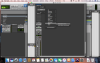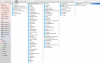How to Find Helix Native in Pro Tools
Locating Helix Native in Pro Tools
1. Create a Mono or Stereo Audio Track
2. Open the Mixer Window in Pro Tools (Go to View -> Mix Window), then go to the insert section on the guitar tracks and click Insert A to view the plug-in menu and see if you can find the Helix Native plug-ins via the path: plug-in - Effect -> Helix Native
Note: If the plug-in or manufacturer's name is not listed within the plug-in menu, then the plug-in is not detectable by Pro Tools.
If the Helix Native plug-in isn't in the list, make sure it shows up in the Pro Tools Plug-ins folder using the directions below. If they don't show up there, try to download and install them again. If it does show up in the plug-ins folder but Pro Tools still doesn't see it, try trashing Pro Tools preferences. That will force Pro Tools to re-scan all the plug-ins in that folder.
For Mac
Check the Plug-ins Folder:
1. With the Finder open, click on Go and choose Computer.
2. For Pro Tools 11 or 12 (AAX), locate your plug-in at: Macintosh HD > Library > Application Support > Avid > Audio > Plug-Ins > Line 6
For Windows
Check the Plug-ins Folder:
For Pro Tools 11 or 12 (AAX), open Windows Explorer and navigate to C:\Program Files\Common Files\Avid\Audio\Plug-Ins\Line 6